Last Updated on July 26, 2024 by Gavi
Moving your website to a new host can be difficult, especially if you are not a technical expert. But don’t worry, I’ve got your back. In this guide, we’ll walk through the entire process together step-by-step. By the end, you’ll know exactly what to do to ensure a smooth, seamless transition. Understand the migration process before transfer your website to a new host. ready Let’s dive in!
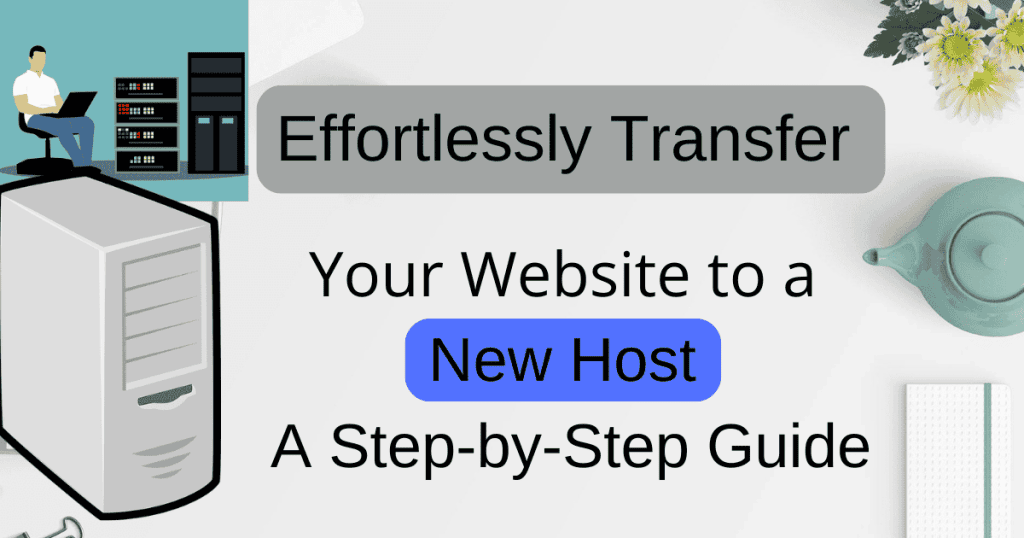
Why Transfer Your Website to a New Host?
Why bother switching hosts in the first place? Maybe your website is running slower than a turtle in peanut butter, or you’re just tired of abysmal customer service. Or maybe you’ve found a host with a better price or features that suit your needs. We ensure a smooth transition by transfer your website to a new host under our careful guidance.
Whatever your reason, moving to a new host can improve your website’s performance and your peace of mind.
Evaluate Your Current Hosting Needs
Before you jump ship, take a moment to assess what you need from a host. Ask yourself:
- Is my site fast enough?
- Do I need more storage or bandwidth?
- How important is customer support to me?
Research and Select a New Host
Not all hosts are created equal. Look for one with:
Step 1: Prepare for the Move
- High uptime (at least 99.9%)
- Fast speeds
- Responsive customer support
- Reasonable pricing
Compare popular hosting providers like Bluehost, SiteGround, and HostGator to find the best fit. Consider the downtime implications when transfer your website to a new host.
Backup Your Website
Never start a move without a backup. It’s like packing your valuables before moving houses. You don’t want to lose anything important!
- Manual Backup: Use an FTP client to download your website files and export your database.
- Plugins: Tools like UpdraftPlus for WordPress can simplify the backup process.
- Hosting Provider Tools: Some hosts offer built-in backup solutions. Use them if available.
Step 2: Set Up Your New Hosting Environment
Register and Set Up a New Hosting Account
Sign up with your chosen host and set up your hosting environment. This usually involves:
- Creating a new account.
- Setting up cPanel (if your host uses it).
- Configuring FTP accounts and databases.
Upload Website Files
Now, it’s time to move your files to the new host. Our comprehensive solution lets you discover the benefits of transfer your website to a new host.
- FTP: Use an FTP client like FileZilla to upload your website files.
- cPanel File Manager: If you prefer, you can use the File Manager tool in cPanel to upload your files.
Organize your files just as they were on the old host to avoid any hiccups.
Step 3: Transfer Your Website
Migrating Your Database
Your database holds all your site’s content. Moving it is crucial.
- Export from Old Host: Use phpMyAdmin to export your database.
- Import to New Host: Go to phpMyAdmin on the new host and import your database file.
If you hit any snags, most hosts offer support or documentation to help.
Transferring Website Files
With your database sorted, move on to the website files.
- Download from Old Host: Grab all your files via FTP.
- Upload to New Host: Use FTP or cPanel File Manager to upload them.
Ensure files are in the right directories, and permissions are correctly set.
Updating Configuration Files
You might need to tweak some settings to get everything running smoothly on the new host.
- WordPress: Update
wp-config.phpwith the new database details. - Other CMS: Adjust configuration files to match your new host’s settings.
Step 4: Update Domain and DNS Settings
Update Your Domain Settings
Your domain needs to know where to find your new host.
- Change Nameservers: Log into your domain registrar (like GoDaddy) and update the nameservers to point to your new host.
- Update DNS Records: If you have custom DNS settings, update them accordingly.
Verify Domain Propagation
It can take up to 48 hours for DNS changes to propagate. During this time, some visitors might see your old site while others see the new one.
- Use tools like Whatsmydns.net to check propagation status.
- Be patient and keep an eye out for any issues.
Step 5: Test and Finalize the Transfer
Testing Your Website
Time to make sure everything works like a charm.
- Check for broken links and missing images.
- Test interactive features and database connections.
- Browse your site on different devices and browsers.
Monitor Website Performance
Ensure your site is running smoothly on the new host.
- Use tools like Google PageSpeed Insights to check performance.
- Make necessary adjustments to improve load times and overall performance.
Backup and Security
Secure your new setup.
- Regular Backups: Set up automated backups with your new host.
- Security Measures: Implement SSL, security plugins, and other best practices.
Step 6: Post-Transfer Considerations
Canceling Your Old Hosting Account
Once you’re sure everything’s working on the new host, it’s time to say goodbye to the old one.
- Double-check that the transfer is complete.
- Follow your old host’s procedure to cancel your account.
Update Your Website Information
Let your users know about the move, if necessary.
- Update contact details and any relevant information.
- Notify your audience if there were any significant changes.
Can you transfer your website to a new host?
Yes, you can transfer your website to a new host. This process involves moving your website’s files and database from one hosting provider to another.
Is it difficult to transfer my website to a new host?
It can vary in difficulty depending on factors like the size of your website and technical expertise. However, many hosting providers offer tools and support to simplify the process.
What steps are involved in transferring a website to a new host?
Typically, you’ll need to back up your website files and database, upload them to the new host, reconfigure domain settings if necessary, and test the website to ensure everything works smoothly.
Can I transfer my website to a new host without any downtime?
Achieving zero downtime can be challenging, but it’s possible with careful planning. Utilizing maintenance modes, syncing data in advance, and choosing optimal timing can help minimize downtime during the transfer process.
Are there any risks associated with transferring my website to a new host?
While rare, potential risks include data loss or downtime during the transition period. It’s essential to follow best practices, backup your data, and seek support from both old and new hosting providers.
Conclusion
Moving your website to a new hosting company doesn’t have to be a headache. By planning carefully and following these steps, you can make the switch smoothly and efficiently. Ensure you have backups of your website before initiating the transfer your website to a new host. Remember to back up everything, test thoroughly, and monitor the performance of your new host. Happy switching!